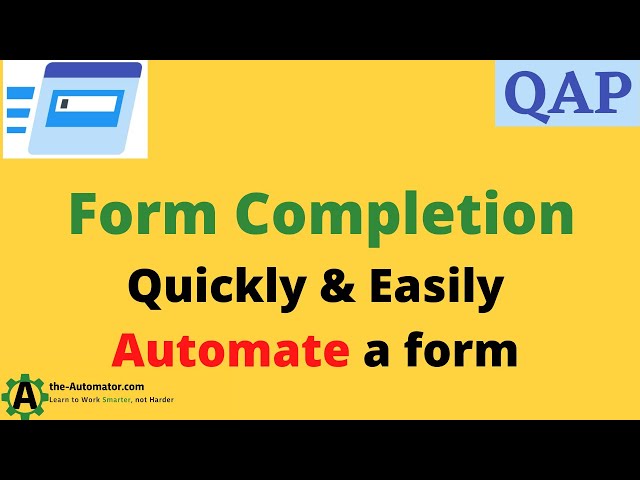[Tips] Quick Printing with QAP

How to send documents directly to the default printer
By QAP user Rennie Schmid
I have utilized the power and flexibly within QAP to speed up the process of finding the files on my system and printing them efficiently. This tutorial will step through the process and point out some of discoveries along the way.