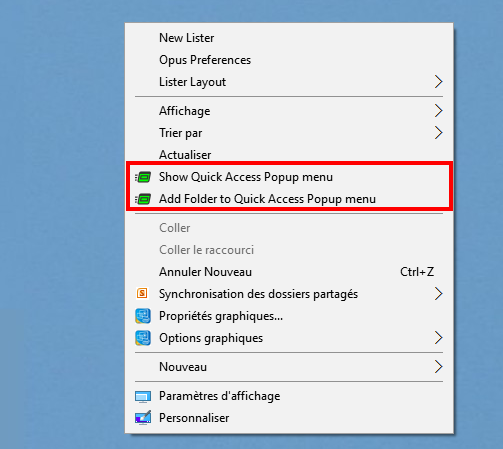Which QAP commands are available using Explorer Context menus?
You can use Windows Explorer context menus (right-click menus) to add favorites to your Quick Access Popup menu. You can also right-click the Desktop background to show the QAP popup menu!
The following eleven context menus are added to your Windows Explorer menus:
| Target | Trigger | Menu name |
|---|---|---|
| Files in Explorer | Right-Click | Add File to Quick Access Popup menu |
| Files in Explorer | Shift + Right-Click | Add File to Quick Access Popup menu Express |
| Folders in Explorer | Right-Click | Add Folder to Quick Access Popup menu |
| Folders in Explorer | Shift + Right-Click | Add Folder to Quick Access Popup menu Express |
| Desktop background | Right-Click | Show Quick Access Popup menu |
| Desktop background | Shift + Right-Click | Show Quick Access Popup Alternative menu |
| Explorer window background | Right-Click | Show Quick Access Popup menu |
| Explorer window background | Shift + Right-Click | Show Quick Access Popup Alternative menu |
| Explorer window background | Right-Click | Add Folder to Quick Access Popup menu |
| Explorer window background | Shift + Right-Click | Add Folder to Quick Access Popup menu Express |
| Windows Shortcut icon | Right-Click | Add favorite and import settings from Windows shortcut |
To find more about installation and enabling of Explorer context menu, read the Explorer Context Menus Help.