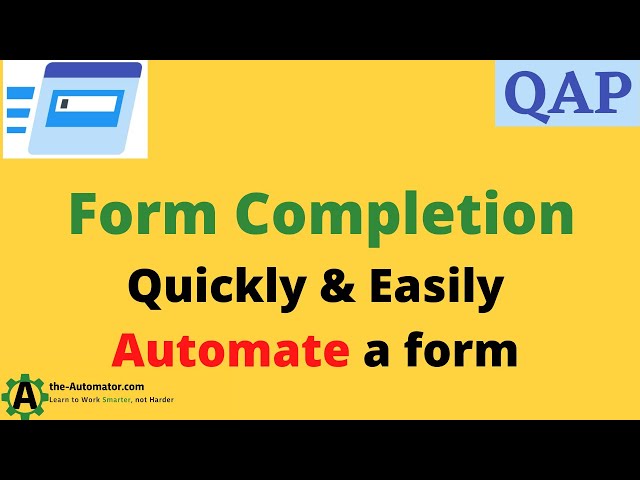[Tips] Pass the current folder as parameter to an application launched with QAP

In this tutorial, you will see how to launch an Application favorite with its working directory set to the current folder open in Windows Explorer. You will see that this can be done in two ways:
- you can pass this folder as the Start In folder (take note that not all applications will use this setting);
- or you can pass the current folder (or any part of it) as a command-line parameter.